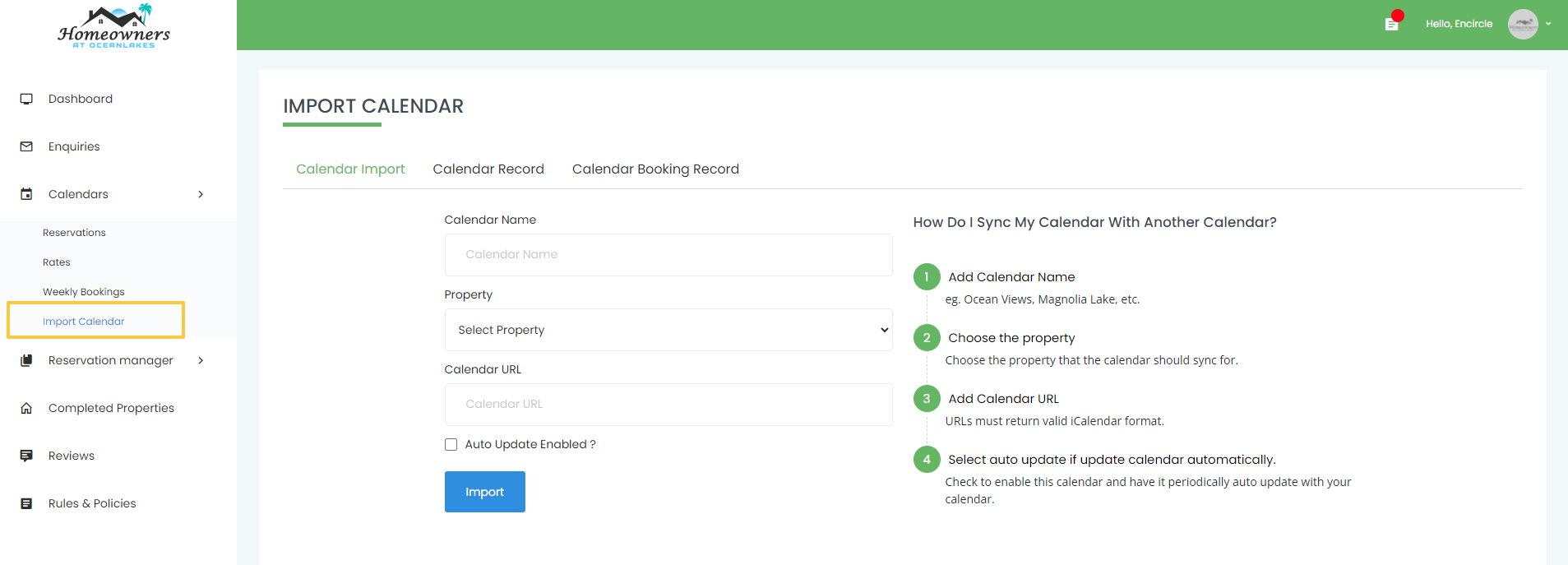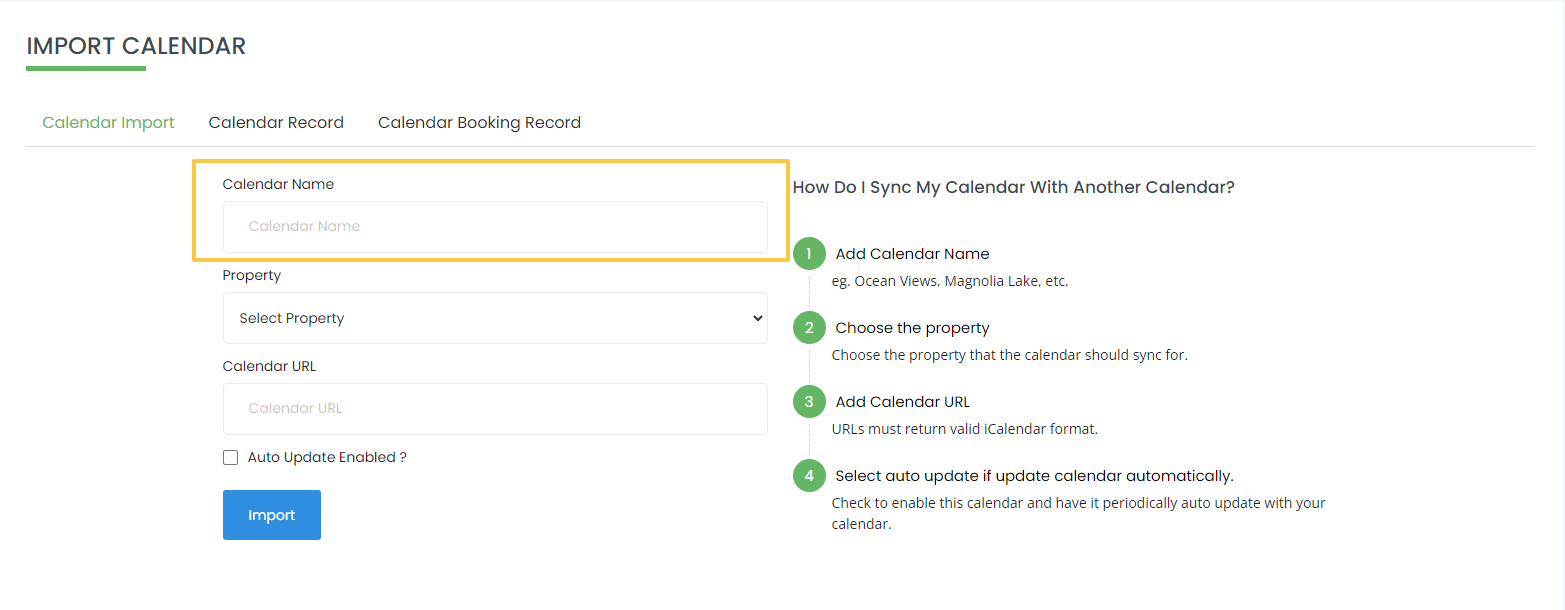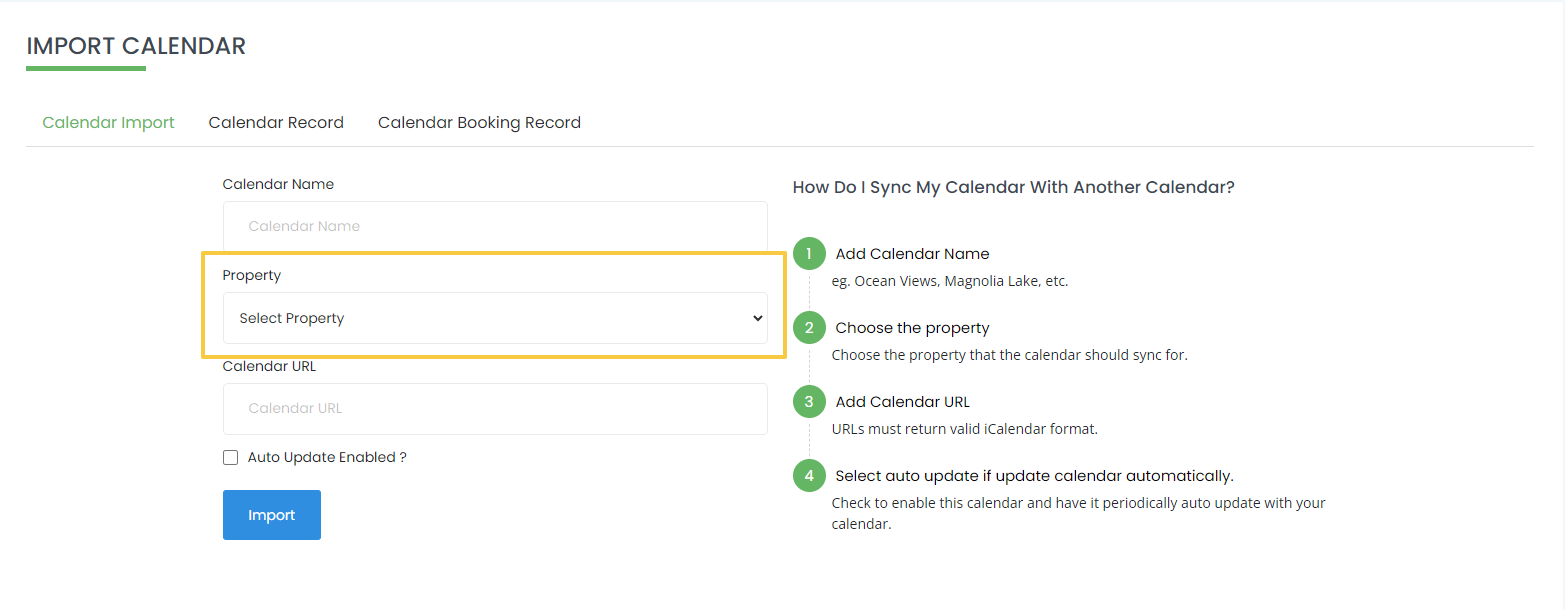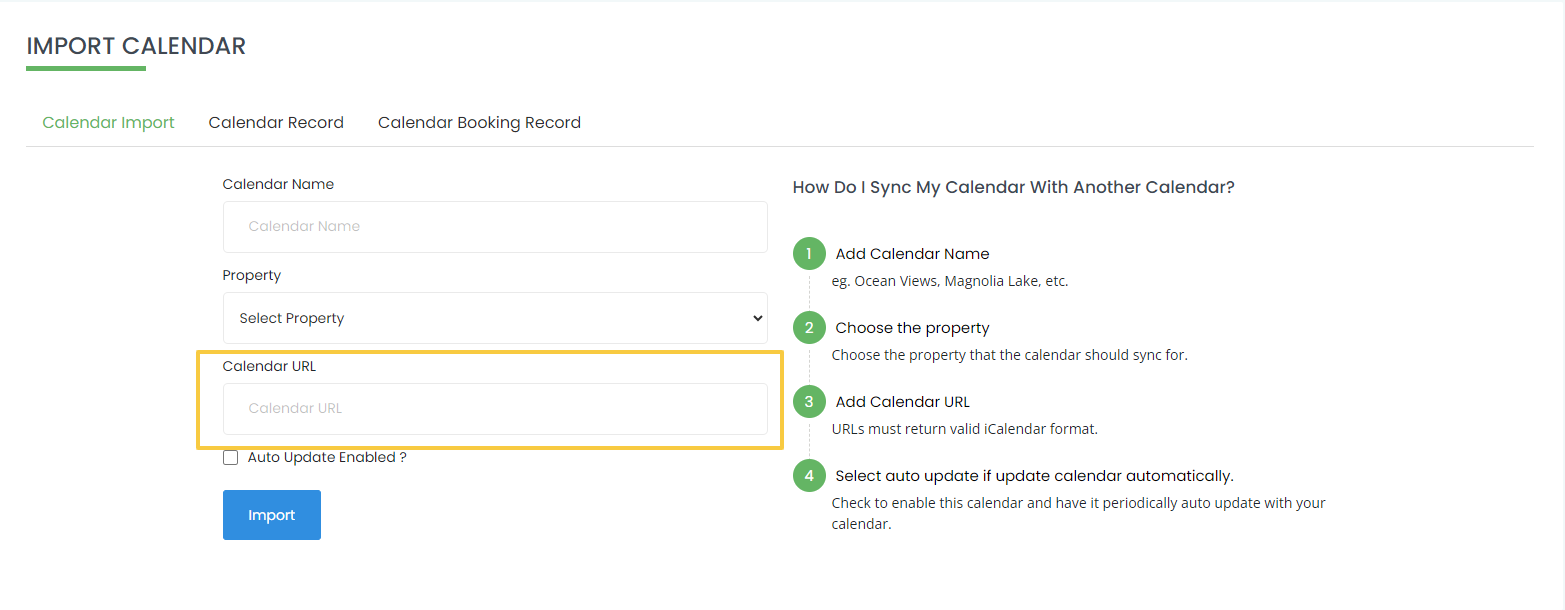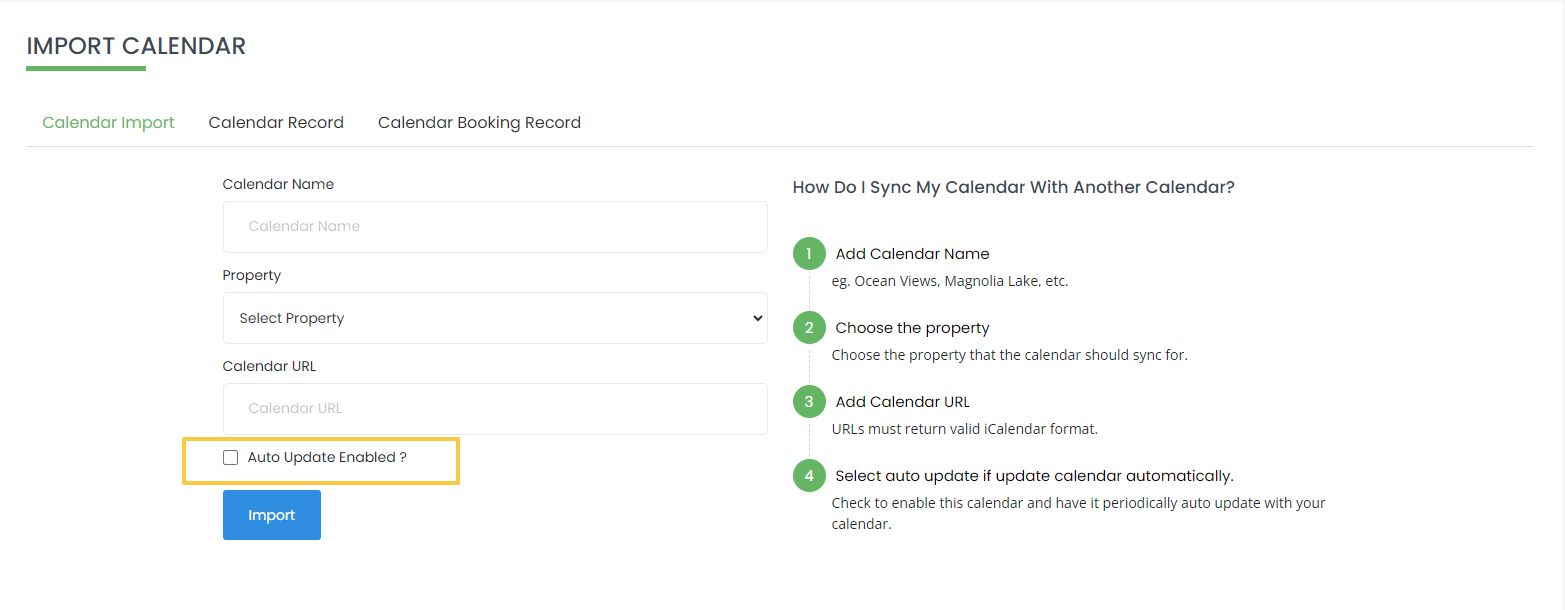How to sync calendar
Home / How to sync calendar
How do I sync my calendar with another calendar on Homeownersatoceanlakes?
-
Step 1
- To access the owner user account, log in with your credentials.
- Once logged in, navigate to the "Calendars" tab. In this section, you will find a link labeled "Import Calendar." Click on this link to initiate the process of importing a calendar into your account.
-
Step 2
- When you click on the "Import Calendar" link in the Calendars Tab of your owner user account, you will be prompted to add a Calendar Name. For instance, you can input names such as "Ocean Views," "Magnolia Lake," or any other suitable name for your calendars.
- These names will help you easily identify and manage your calendars, making it more convenient for you to organize your bookings and availability.
-
Step 3
- When you proceed with the calendar import process, you will be asked to "Select Property Name" from a list of your properties. Choose the specific property for which you want the calendar to synchronize. This selection will ensure that the calendar accurately reflects the bookings and availability for the chosen property.
- By doing so, you can effectively manage and track the reservations associated with each property, making your management tasks more efficient and seamless
-
Step 4
- During the calendar import process, you will be required to provide a "Calendar URL" that adheres to the valid iCalendar format. The URL should be publicly accessible and shareable. For instance, the URL format example should be similar to the following: "https://calendar.google.com/calendar/ical/public/basic.ics."
-
Please ensure that the provided URL meets the iCalendar standards and is publicly accessible, as this will enable successful synchronization of the calendar with your chosen property. Having a valid iCalendar format URL will ensure accurate and seamless integration of your external calendar data with the property's booking system.
-
Step 5
- During the calendar import process, you will have the option to select the "Auto Update" feature. Enabling this option will allow the calendar to be updated automatically at regular intervals. This means that any changes made to the external calendar (i.e., the calendar associated with the provided URL) will be reflected in real-time on the property's calendar within your owner user account