
To send a reservation or inquiry request:
Book It!You have found the perfect place, and now it is time to make it official. The owner's preferred method of booking will determine how you can confirm your reservation.
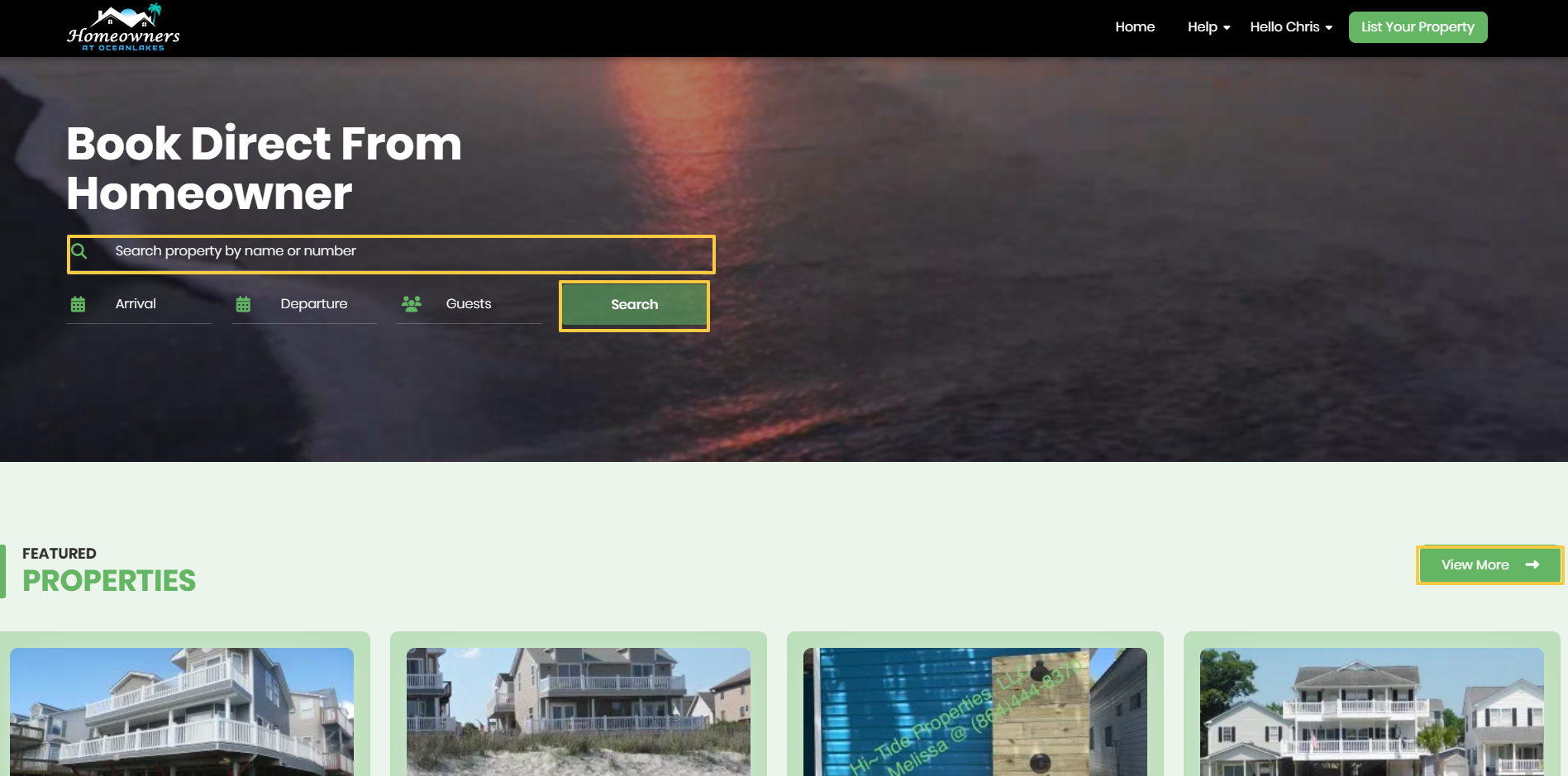
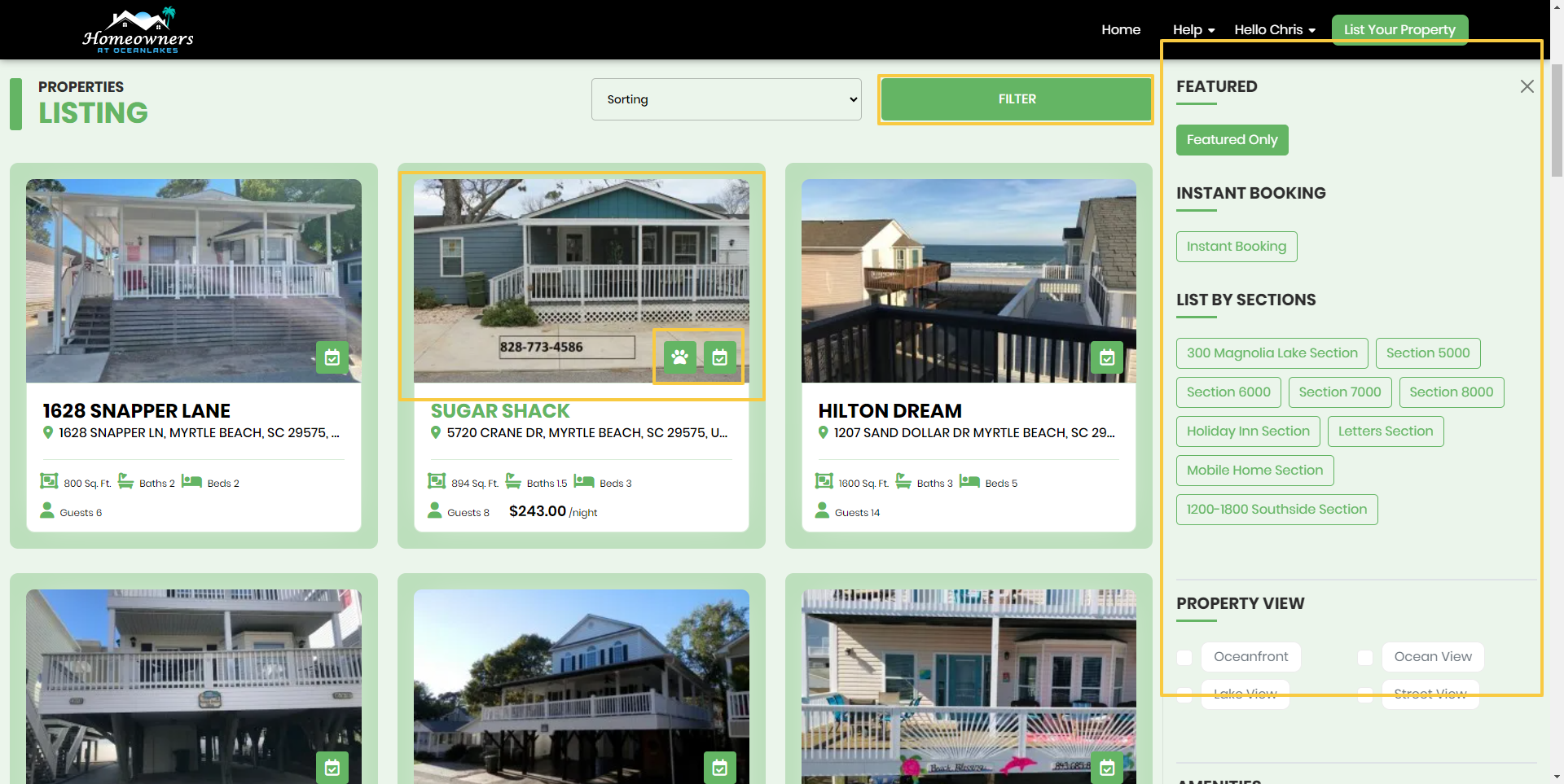
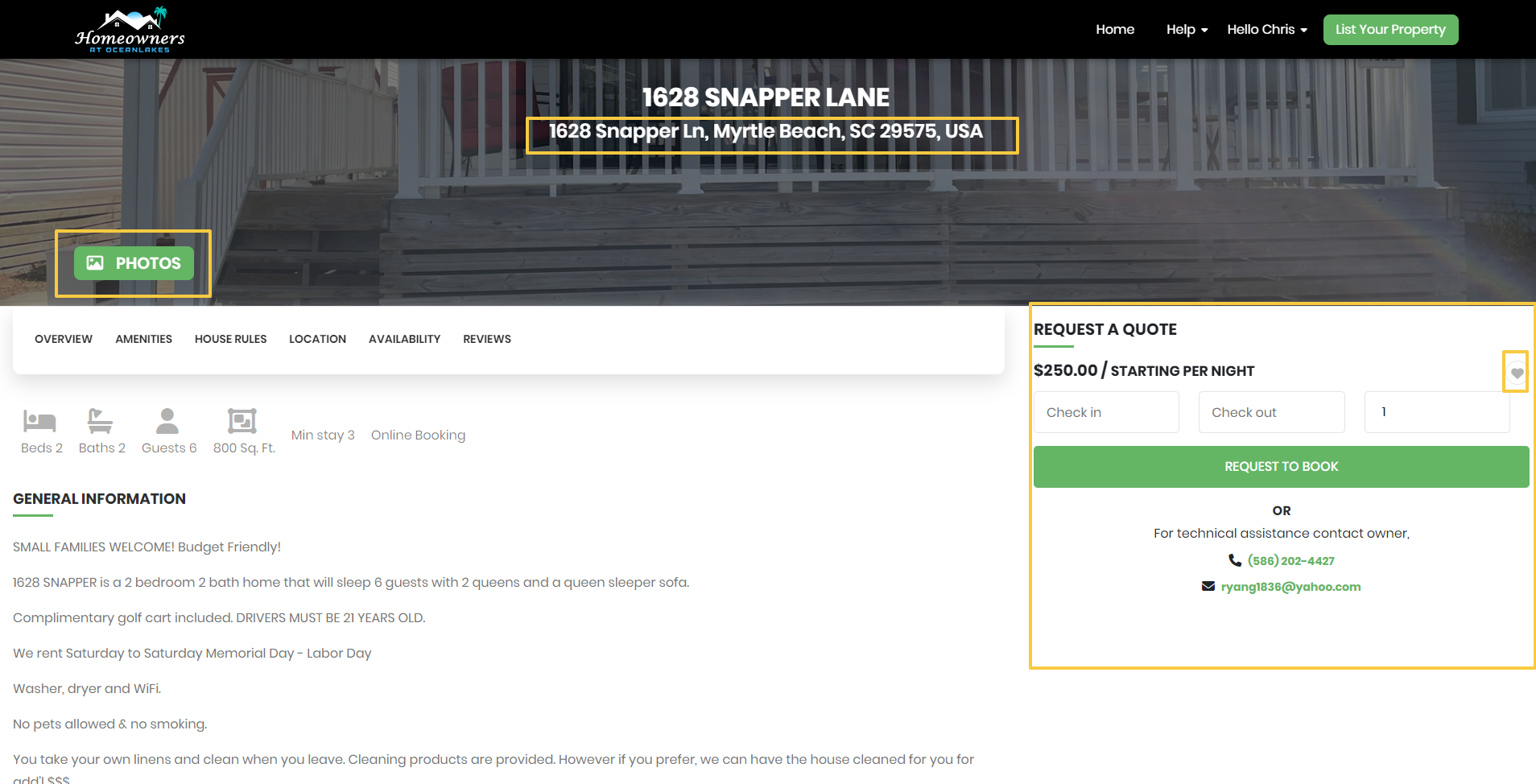
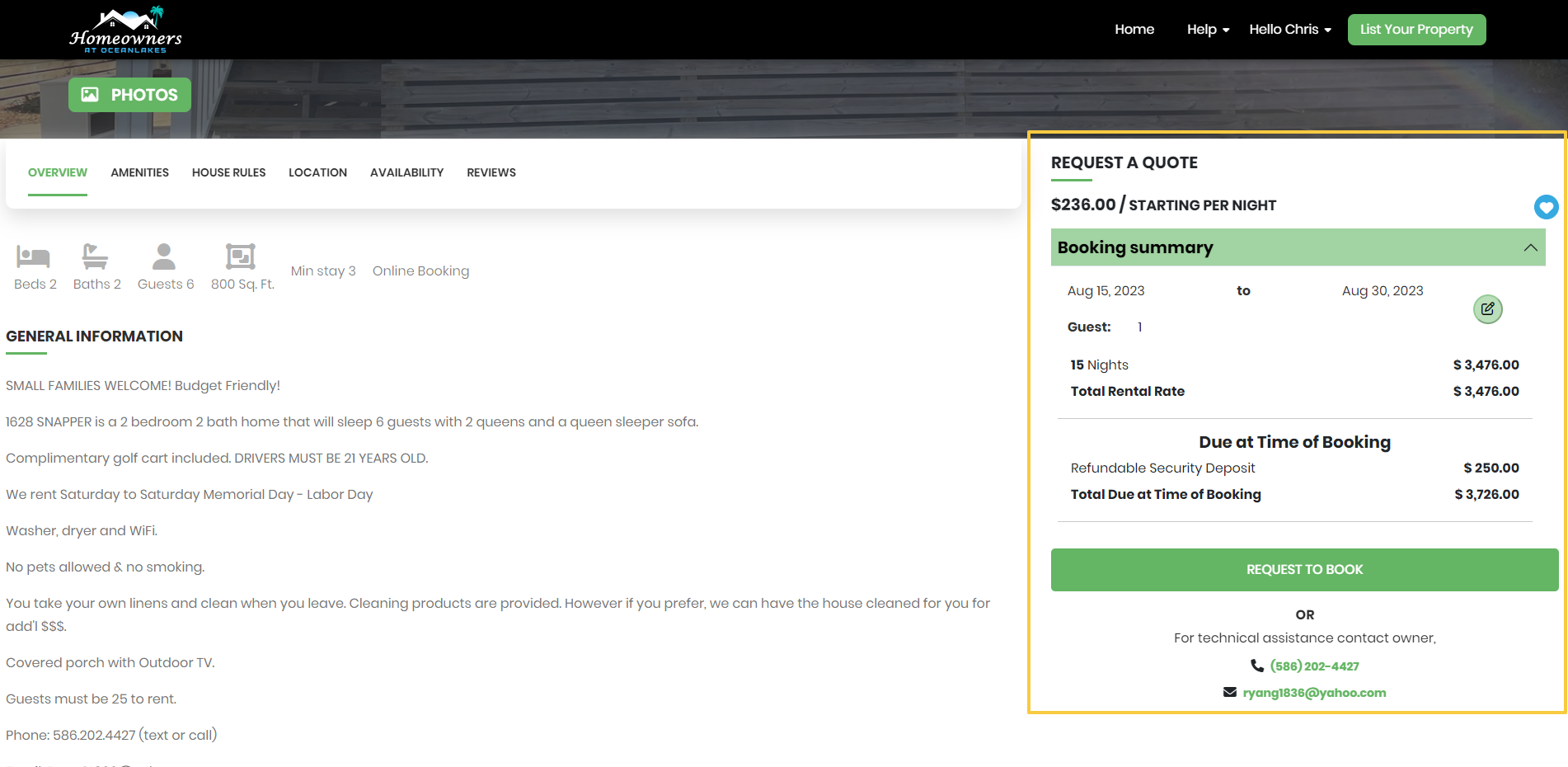
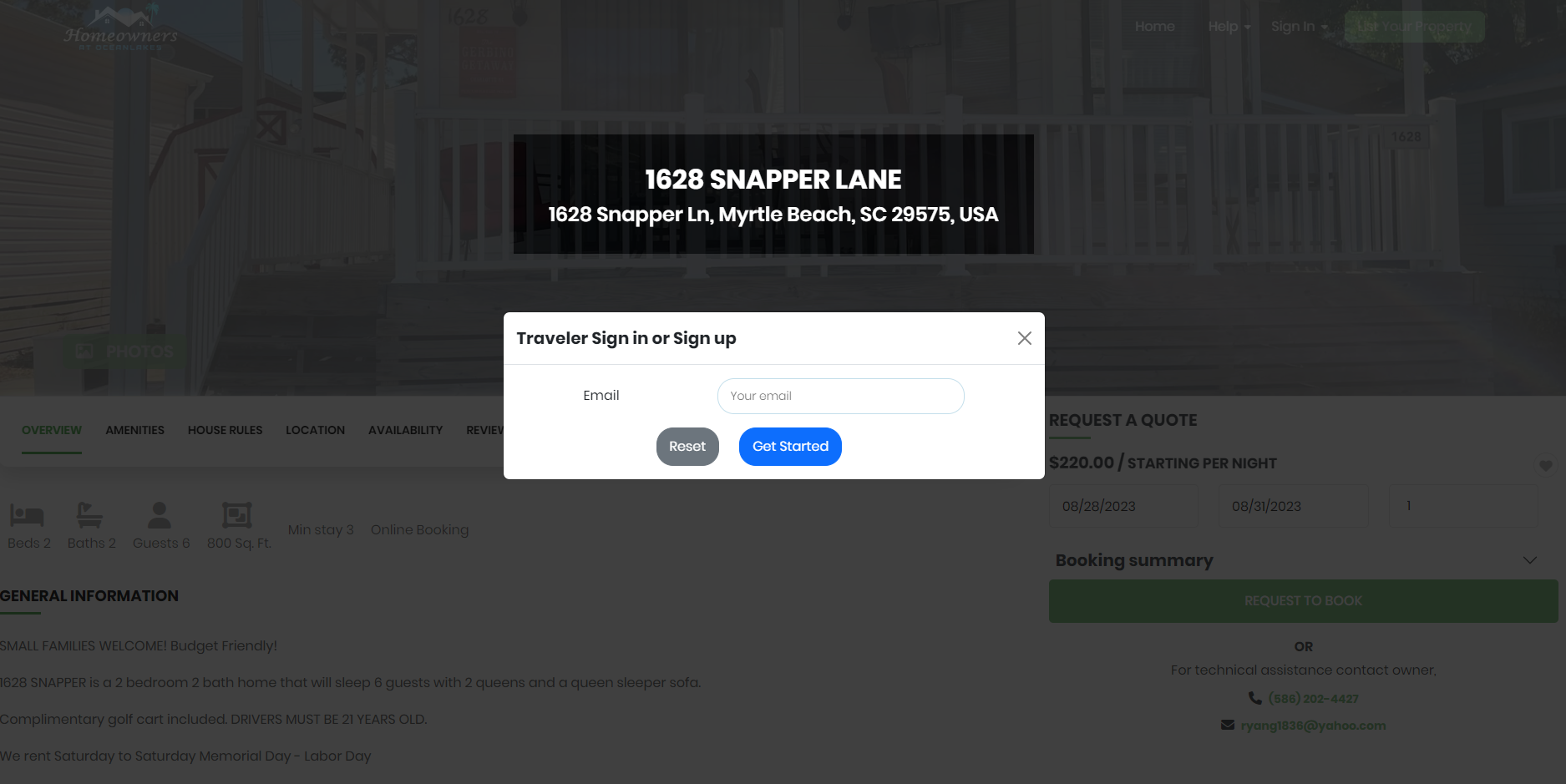
Within your dashboard, you can conveniently check the status of your booking requests and inquiries. The following categories will be displayed:
If you need to communicate directly with homeowners, you can do so conveniently from your dashboard. It allows for easy and direct communication, simplifying the process and making your experience more efficient and enjoyable.
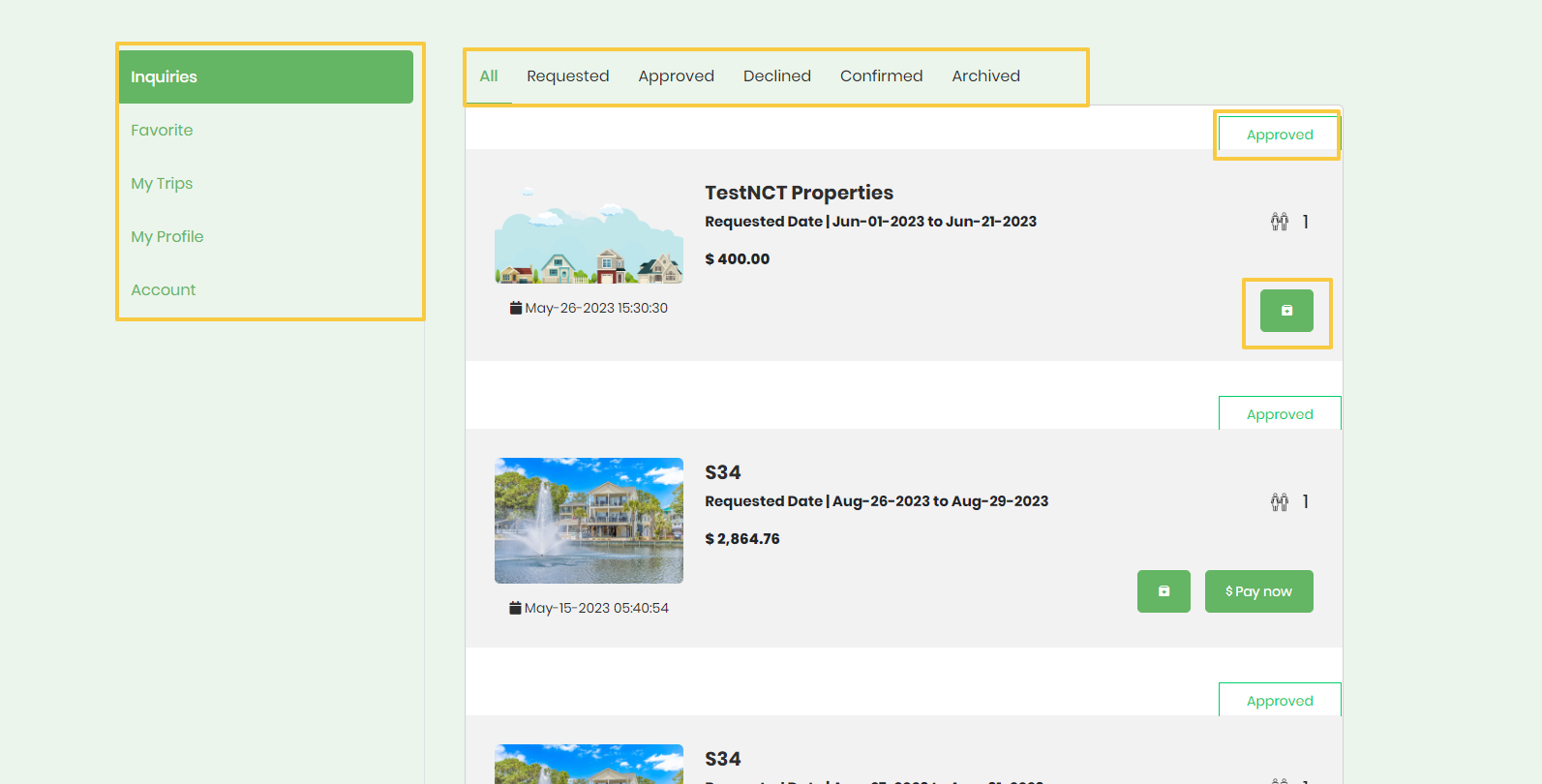
Review accepted booking requests made by homeowners for your properties in your dashboard.
To confirm your registration and proceed with the booking, you need to make the required payment for the accepted booking inquiry. This payment will secure your reservation and complete the registration process.
If, for any reason, you wish to archive a booking request, you can do so from your dashboard. Archiving a request will keep it for your reference while removing it from the active list, helping you stay organized and focused on current bookings.
If you have any questions or need further assistance, our support team is readily available to help. We want to ensure that your experience is smooth and enjoyable throughout the booking process.
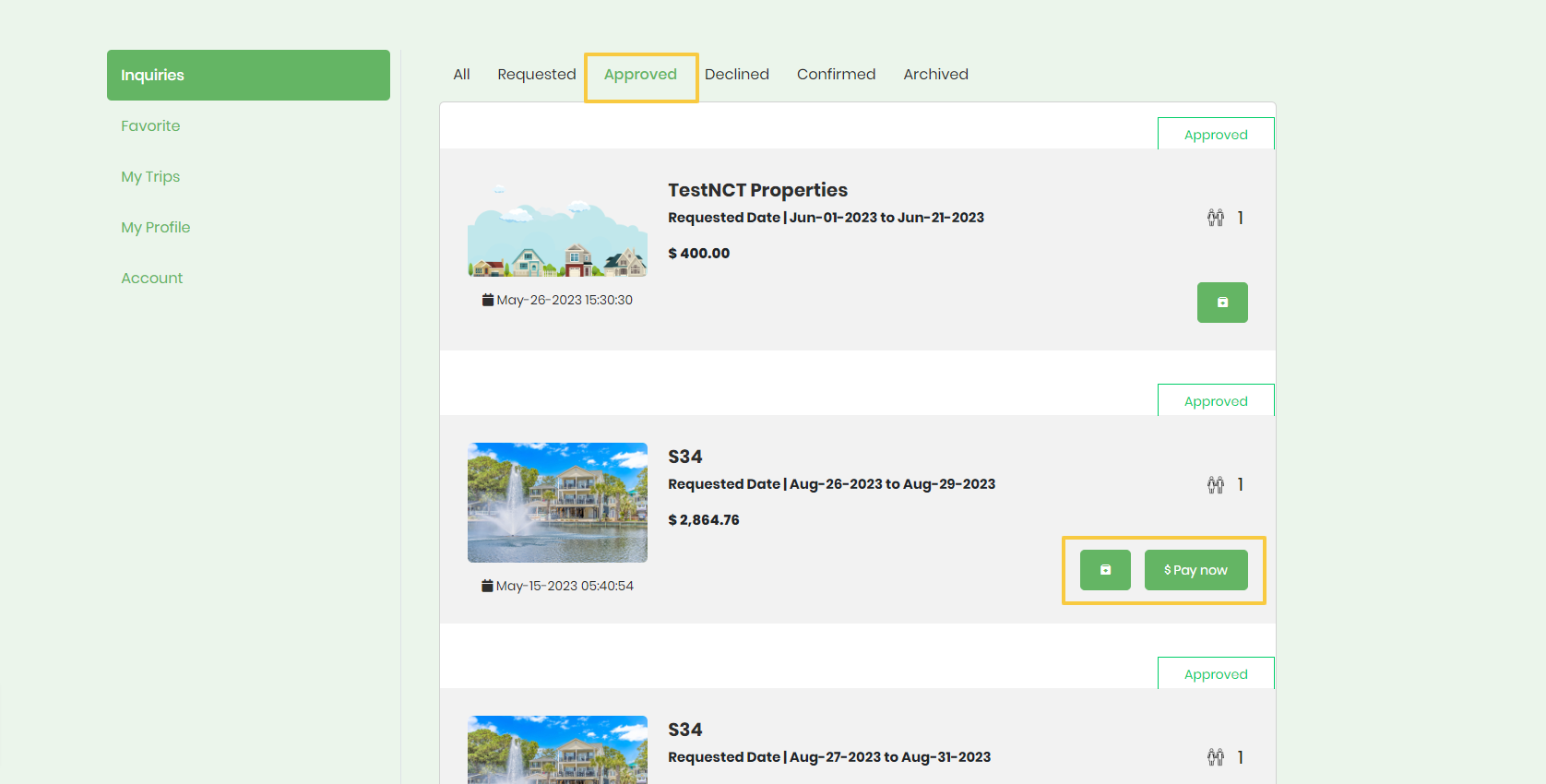
**If the house listings you are interested in “does not” accept online booking you will have to email or call the homeowner directly to arrange booking request.
**Please look for the blue online booking icon for all homeowners that accept online booking options via paypal or credit card.
To send a reservation or inquiry request:
Book It!You have found the perfect place, and now it is time to make it official. The owner's preferred method of booking will determine how you can confirm your reservation.
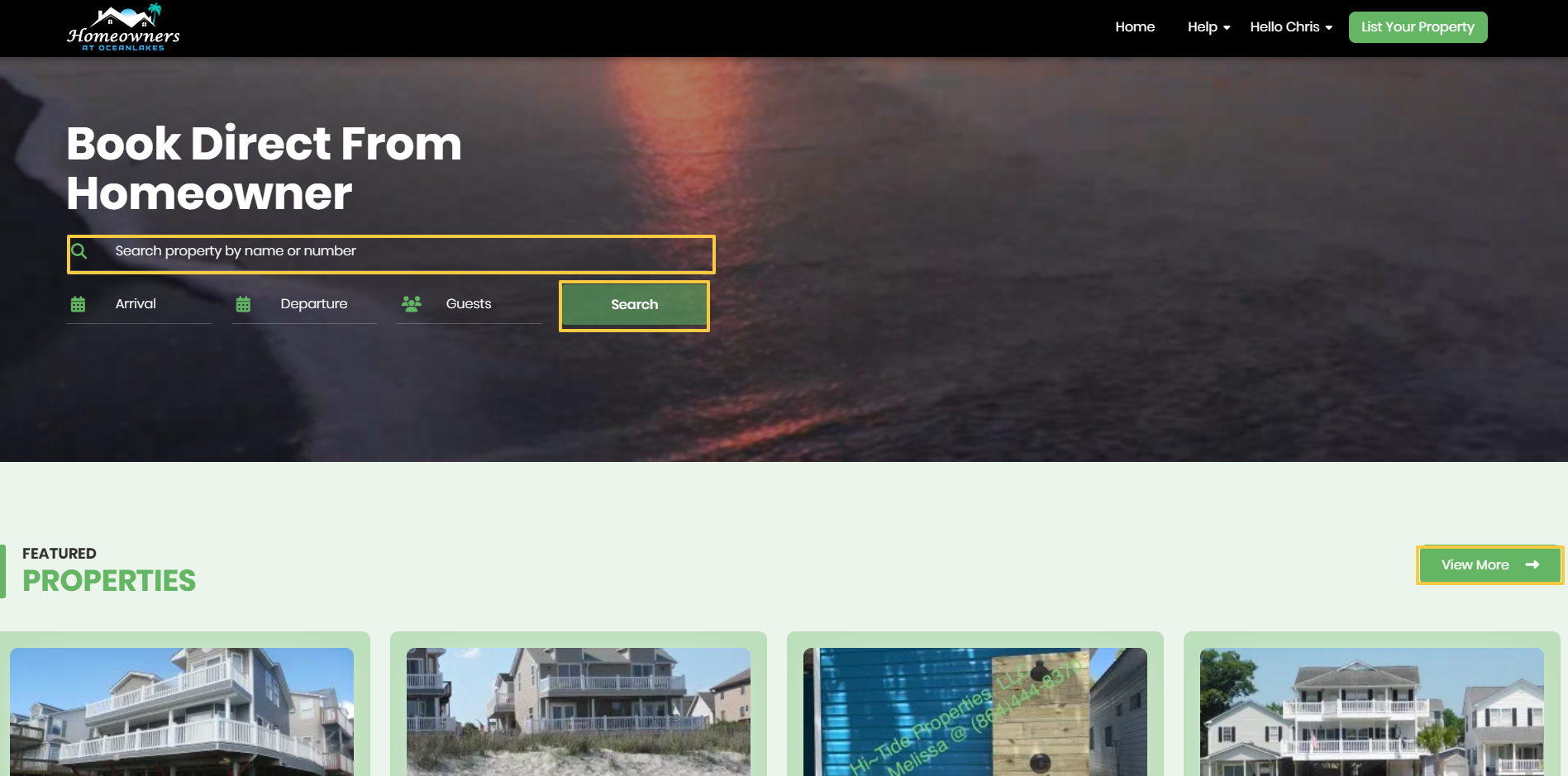
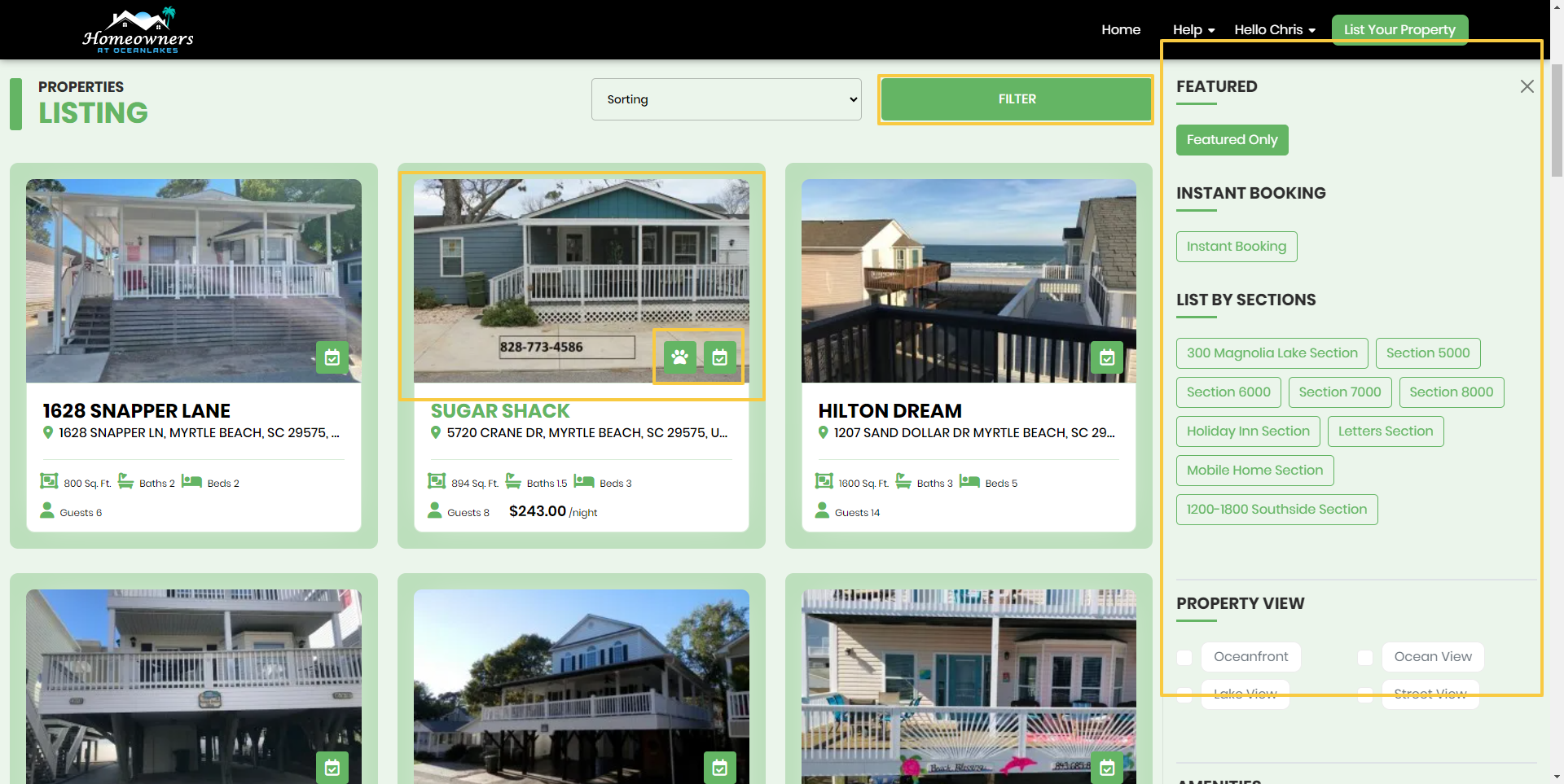

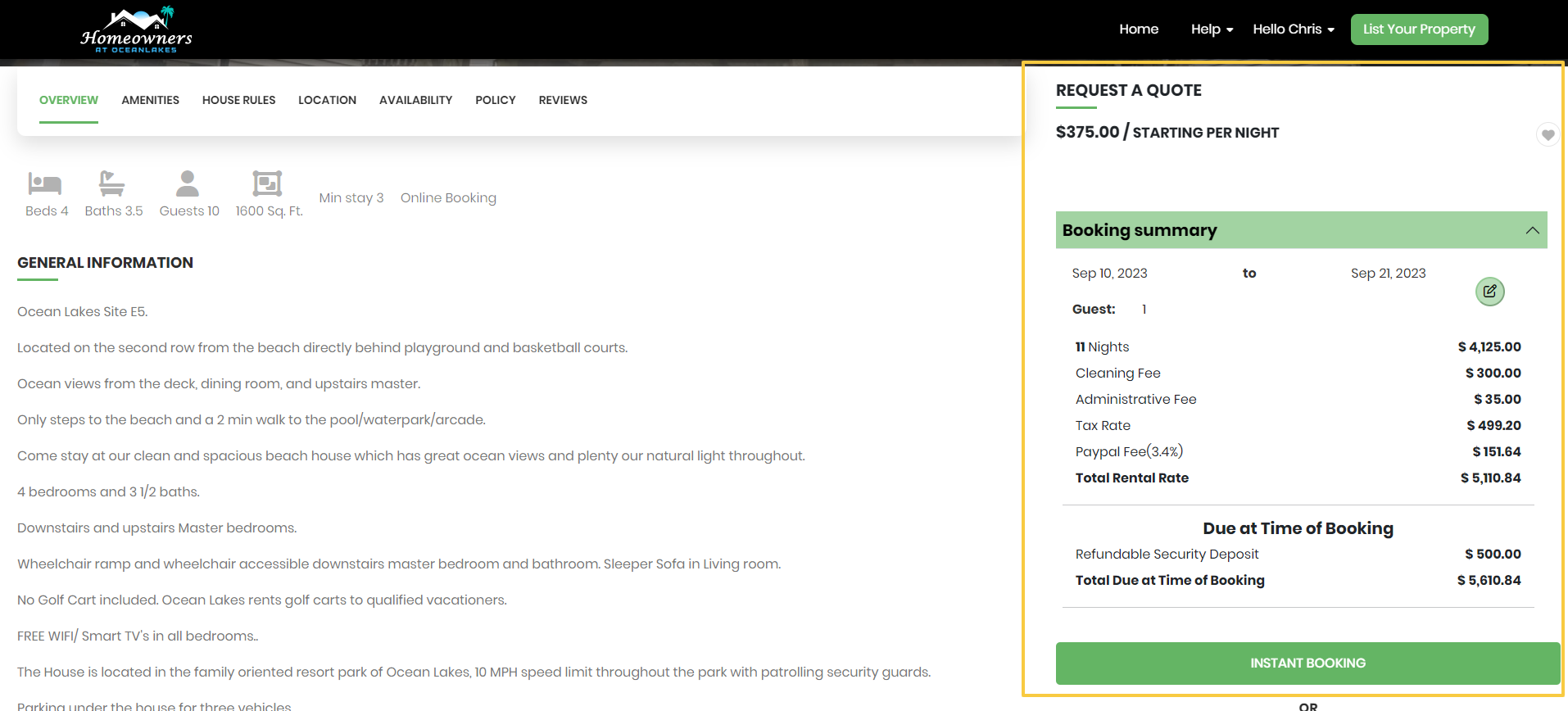
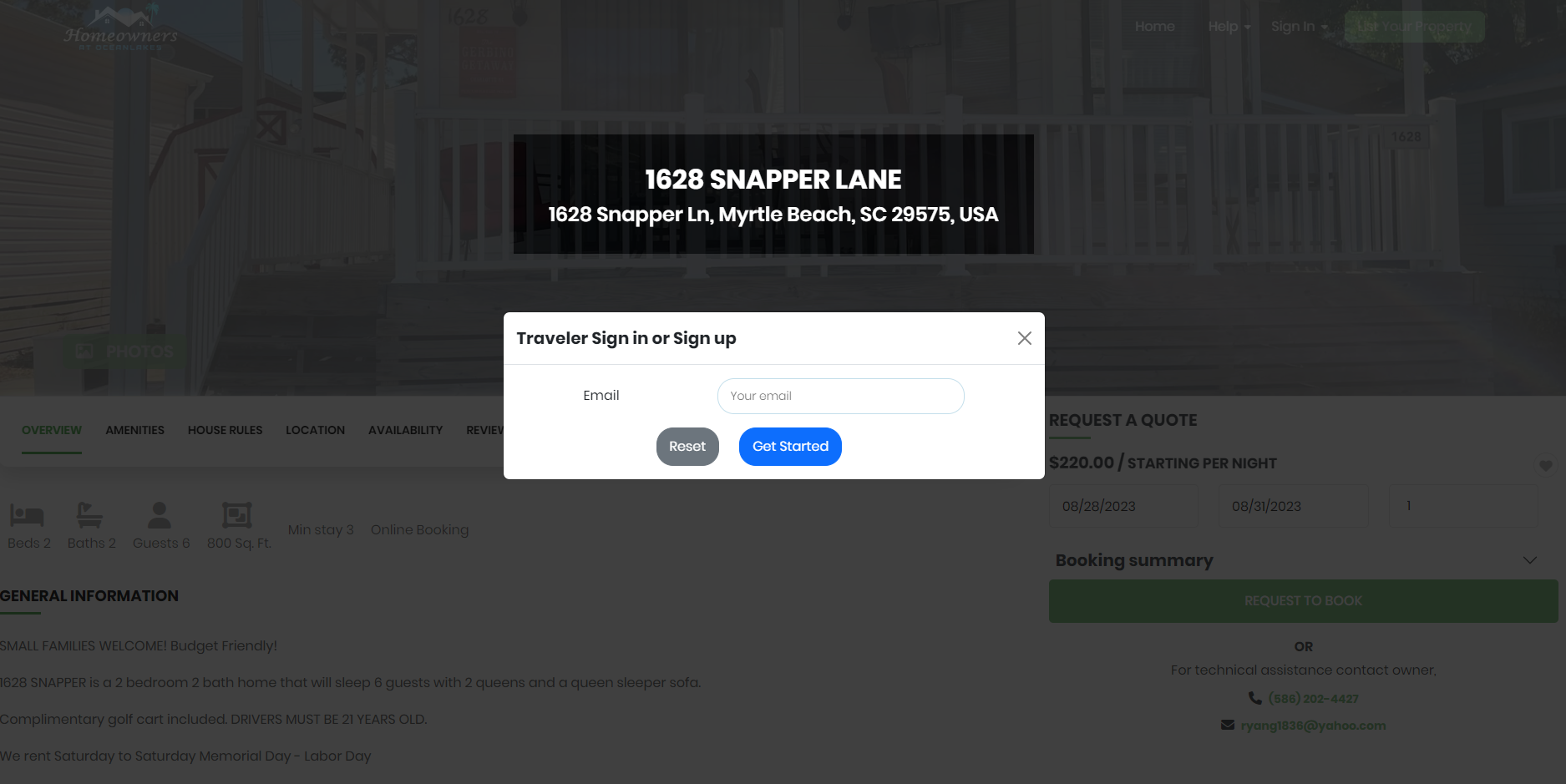
Within your dashboard, you can conveniently check the status of your booking requests and inquiries. The following categories will be displayed:
If you need to communicate directly with homeowners, you can do so conveniently from your dashboard. It allows for easy and direct communication, simplifying the process and making your experience more efficient and enjoyable.
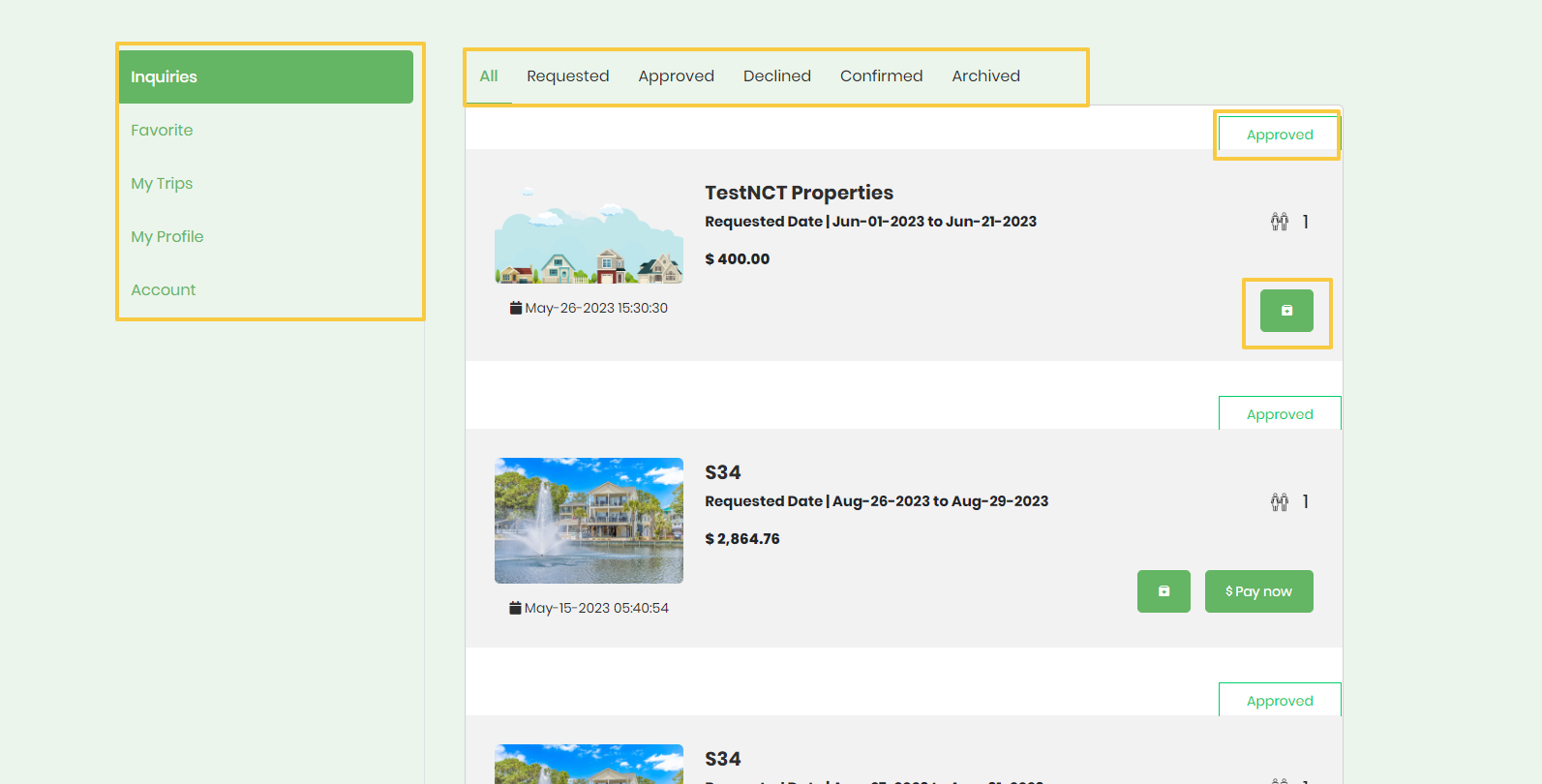
Review accepted booking requests made by homeowners for your properties in your dashboard.
To confirm your registration and proceed with the booking, you need to make the required payment for the accepted booking inquiry. This payment will secure your reservation and complete the registration process.
If, for any reason, you wish to archive a booking request, you can do so from your dashboard. Archiving a request will keep it for your reference while removing it from the active list, helping you stay organized and focused on current bookings.
If you have any questions or need further assistance, our support team is readily available to help. We want to ensure that your experience is smooth and enjoyable throughout the booking process.
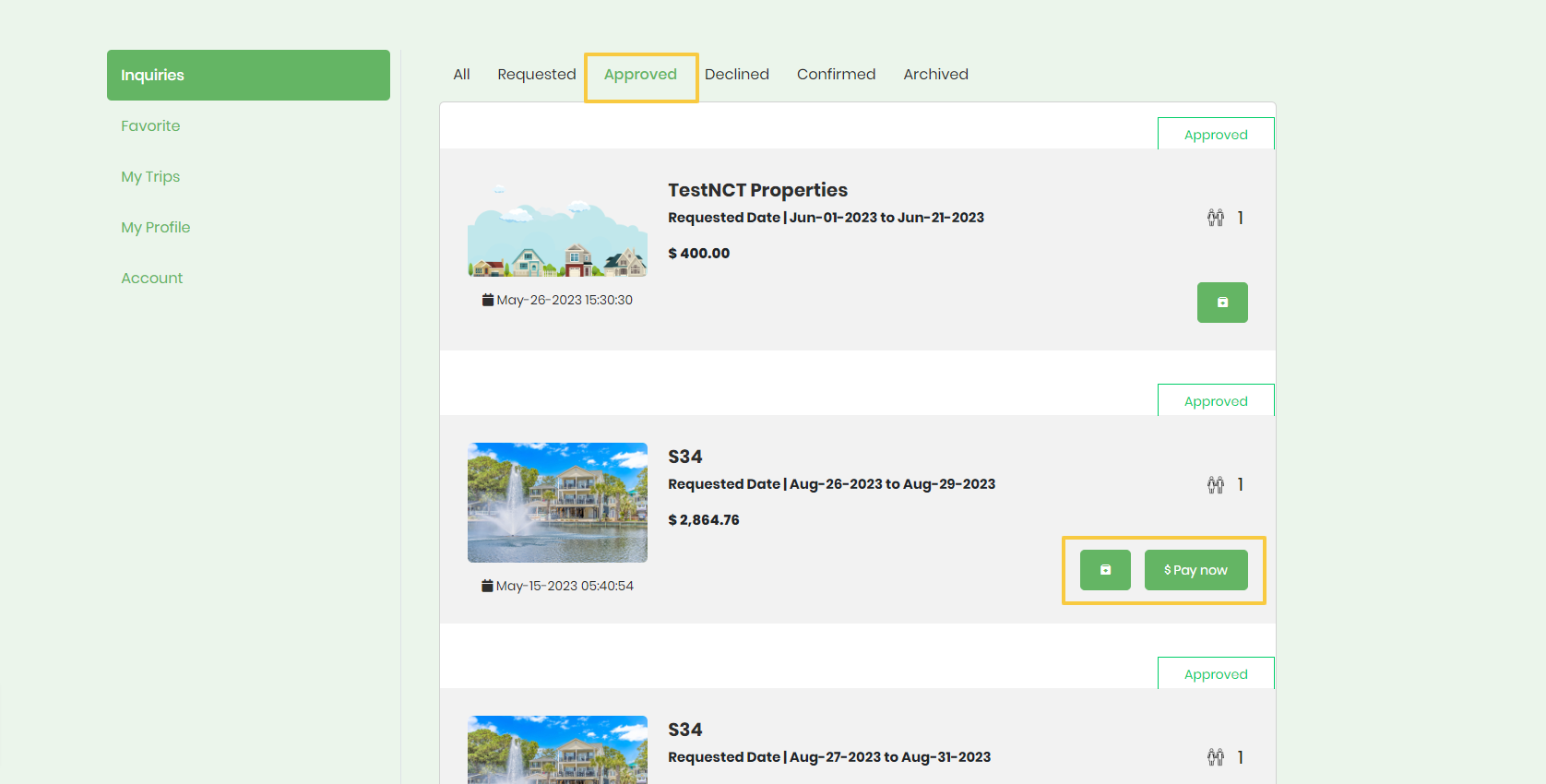
**If the house listings you are interested in “does not” accept online booking you will have to email or call the homeowner directly to arrange booking request.
**Please look for the blue online booking icon for all homeowners that accept online booking options via paypal or credit card.